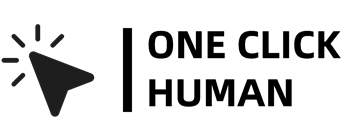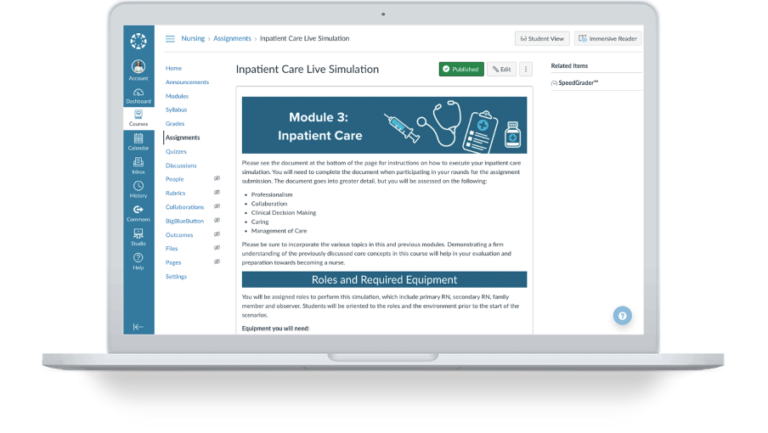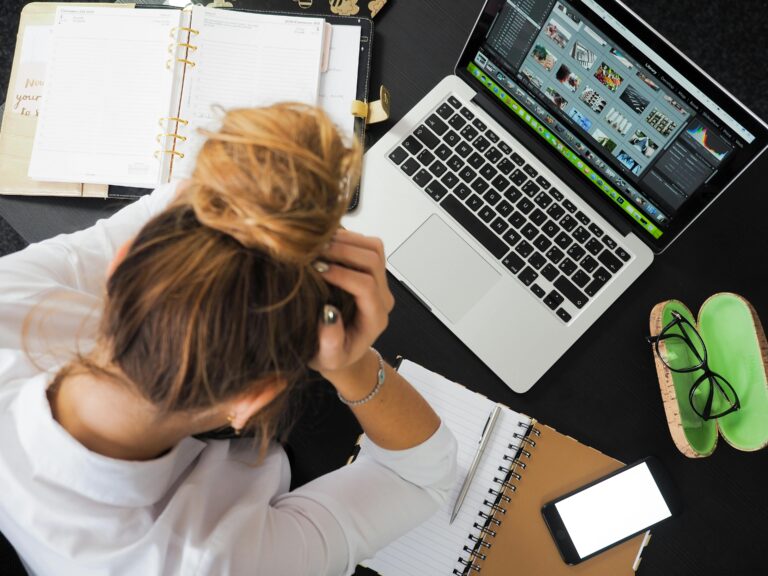How to View Canvas Discussion Without Replying
Ever wondered if you could sneak a peek at Canvas discussion replies without actually replying? Well, you’re not alone. Many students and educators alike have pondered over this, how can canvas detect switching windows too and we’ve got some insights for you!
Viewing Unread Canvas Discussion Posts
Canvas, a widely-used learning management system, offers a plethora of features to enhance the online learning experience. One such feature is the ability to view unread discussion posts. This is particularly useful for students and educators who want to quickly catch up on discussions they might have missed. Let’s dive into the step-by-step process:
Step-by-Step Guide
| Step | Instruction |
| 1 | Begin by logging into your Canvas account. Navigate to the specific course you’re interested in. Once inside the course dashboard, locate and click on the Discussions option in the navigation menu. This will lead you to the discussions page where all the topics are listed. |
| 2 | On the discussions page, you’ll see a list of various discussion topics. Browse through and click on the particular discussion that piques your interest or the one you wish to catch up on. |
| 3 | Once inside the discussion thread, look for the discussion board instructions. Just below these instructions, there’s an option labeled Unread. Clicking on this will filter the posts to show only those you haven’t read yet. |
| 4 | After clicking the ‘Unread’ option, all unread posts will be displayed at the top of the discussion board, making it easier for you to prioritize and read through them. Once you’ve read a post, it will no longer appear in the ‘Unread’ filter. |
By following these simple steps, you can efficiently manage and keep track of discussion posts, ensuring you never miss out on any important conversations or updates in your Canvas course.
Using Browser Tools
Modern browsers come with a plethora of developer tools that can be quite handy. One such trick involves using Chrome’s developer tools:
- Open the Canvas discussion page.
- Press F12 to open Chrome’s Developer Tools.
- Use the search function to look for text that says ‘Replies are only visible…’ or similar.
- It’s possible that the replies are already loaded in your browser but are simply hidden. By inspecting the source, you might be able to view them.
Note: This method is akin to how some users bypass paywalls on news websites. However, always be cautious. You don’t want to accidentally modify or delete any posts.
Final Thoughts
While the urge to view discussions without replying is understandable, always remember to engage in academic discussions with integrity. Canvas offers various tools to make your learning experience smoother, so make the most of them!
Frequently Asked Questions
1. Can I view Canvas discussion replies without participating in the discussion?
Yes, it’s possible to view unread Canvas discussion posts without replying. You can use the built-in ‘Unread’ feature in Canvas or utilize browser tools like Chrome’s Developer Tools to inspect hidden content.
2. Is it ethical to use browser tools to view hidden discussion replies?
While browser tools can be used to inspect web page elements, it’s essential to approach academic platforms with integrity. Always respect the platform’s rules and guidelines. Using tools to bypass intended functionalities might not align with academic honesty policies.
3. Will I accidentally modify or delete posts while using Chrome’s Developer Tools?
Chrome’s Developer Tools allow you to inspect and modify web page elements temporarily. However, these changes are local to your browser and won’t affect the actual content on the server. Always be cautious and avoid making unintended changes.