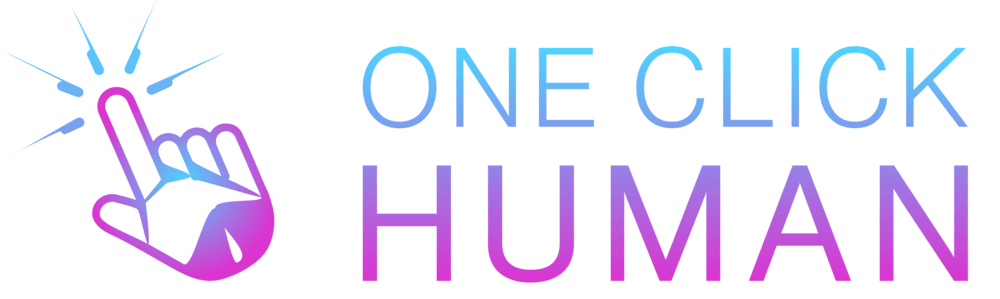Understanding Turnitin’s Capability with PowerPoint Presentations
Yes, Turnitin can detect plagiarism in PowerPoint presentations. When a PowerPoint file is uploaded to Turnitin, the software converts the slides into a PDF format. This allows Turnitin to analyze the text content, including any speaker notes, for potential instances of plagiarism.
The similarity report generated by Turnitin will highlight any matching text found in its extensive database of sources. This includes content from websites, academic papers.
File types and sizes accepted by Turnitin
Turnitin is a go-to tool for checking the originality of your work. Did you know it’s pretty flexible with the types of files it can review? Whether you’re submitting an essay, report, or even a PowerPoint presentation, Turnitin’s got you covered. Here’s a snapshot of the file types and sizes that are a green light for this similarity check tool.
| File Type | Description |
| Microsoft Word | Standard word processingdocuments, including .docand .docx formats |
| Corel WordPerfect | Another word processingdocument, but from Corel’ssoftware suite |
| HTML | Webpage files, perfect forWeb-based assignments |
| Adobe Postscript | A programming languagethat describes theappearance of text, graphics,and images |
| Plain text | The most basic file format,with no formatting |
| Rich Text Format | A format that supports textformatting ,such as bold anditalics |
| PowerPoint | Presentation files created inMicrosoft PowerPoint |
| Open Office | Documents created withApache OpenOffice orLibreOffice |
| Hangul | Document format used bythe Hangul word processor,popular in South Korea |
For Turnitin to give your work the green light, files should be no larger than 100MB or 800 pages, and if texts are your thing, make sure they’re at least 20 words long. But remember, some things are off the guest list – like password-protected files, scanned documents, or any file that behaves like a portfolio with multiple files inside. Keep it simple, and you’re good to go.
With this knowledge, you can confidently prep your documents, knowing exactly how to make them Turnitin-ready. Whether it’s a hefty research paper or a sleek PowerPoint presentation, sticking to these guidelines will ensure a smooth submission process.
How Turnitin converts PowerPoint files into static PDFs
When you submit a PowerPoint file to Turnitin, the software converts it into a static PDF document. This process involves capturing all the editable text on the slides and including it in the Similarity Report.
Turnitin extracts the text from text boxes, shapes, and other elements within the PowerPoint presentation. The resulting PDF file contains a non-editable version of the slides, allowing Turnitin to analyze the content for potential plagiarism.
“Turnitin’s conversion of PowerPoint files to PDFs ensures comprehensive similarity checking.”
It’s important to note that any text entered in the Notes section of the PowerPoint slides won’t be part of the similarity check if you submit the PowerPoint file directly. To include the Notes text in the Turnitin analysis, you’ll need to export the slides to a PDF using specific settings.
What Does the Similarity Report Cover in PowerPoint Slides?
When a PowerPoint presentation is submitted to Turnitin, the similarity report will flag any matching text found on the slides themselves. This includes all the editable text elements like titles, bullet points, and content boxes.
However, it’s crucial to note that by default, Turnitin doesn’t check the speaker notes section of the PowerPoint file. So if a student has copied and pasted text into the notes area, it won’t be flagged for plagiarism unless they take an extra step.
To ensure those notes are included in the similarity check, students need to save their PowerPoint slides as a PDF using specific settings. Once that PDF has been created, it can be submitted to Turnitin where the similarity report will include the text from both the slides and the notes.
This way, instructors can get a comprehensive assessment of originality across the entire presentation, not just the visible content. It’s a simple but important process for students to follow if they want to avoid any potential issues with plagiarism in their PowerPoint assignments.
Can PowerPoint files be tracked and checked for Plagiarism?
Can Turnitin Detect Plagiarism in PowerPoint Presentations? Yes, PowerPoint slides can be tracked and checked for plagiarism using tools like Turnitin. When you submit a PowerPoint file to Turnitin, the service converts it into a static PDF document.
This PDF version includes all the editable text from your presentation, such as the content on each slide, text boxes, shapes, and tables. Turnitin then compares this text against its vast database of academic papers, publications, and internet sources to identify any instances of copied content or similarities.
However, it’s important to note that certain elements of your PowerPoint may not be included in the plagiarism check. Embedded videos, animations, and presenter notes are typically excluded from the similarity report generated by Turnitin.
So, if you have substantial content within these features that could potentially contain plagiarized material, it might go undetected. To ensure a thorough plagiarism review, consider adding any critical information from your presenter notes or video scripts directly onto the slides themselves before submitting your file to Turnitin or provide them as separate documents for scanning.
- Words, make sure you’re not just rearranging a few phrases. Truly digest the material and express it in a fresh way.
- Use plagiarism checkers: Tools like Turnitin can scan your slides for potential plagiarism issues. Take advantage of these resources to double-check your work.
- Create original visuals: Rather than copying and pasting images or charts from the internet, try designing your own graphics using software like Adobe Illustrator or Canva. If you do use external visuals, cite them properly.
- Keep detailed notes: As you research, jot down where each piece of information comes from. This will make it easier to attribute sources later on.
- Give yourself enough time: Rushing to finish a presentation at the last minute can lead to careless copying. Start early so you have ample time to digest your research and craft an original slide deck.
- When in doubt, cite: If you’re unsure whether something needs attribution, err on the side of caution and include a citation. It’s better to over-cite than to risk plagiarism accusations
Conclusion
To wrap up, Turnitin’s ability to detect plagiarism extends beyond just essays and research papers – it can also identify similarities in PowerPoint presentations. The software scans the slides, comparing text and images to its vast database of academic content.
While there may be some limitations, such as not checking notes by default, Turnitin remains a powerful tool for educators to ensure academic integrity and originality in all types of student work, including presentations.
FAQs
How do I submit a PowerPoint to Turnitin? Open the PowerPoint file and select Save As from the File menu. Save the PDF file to your computer and submit it to Turnitin in the usual way.
How to avoid plagiarism in ppt? Plagiarism involves using others’ work or ideas without proper citation or credit. It harms original authors and damages one’s own credibility. To avoid plagiarism, students must properly cite sources, use quotation marks for direct quotes, paraphrase ideas in their own words, and utilize plagiarism checking software.
Can Turnitin detect QuillBot? Yes, Turnitin’s algorithms are now able to recognize text that has been paraphrased by QuillBot. The software can identify the distinct patterns and formatting used by this AI tool.