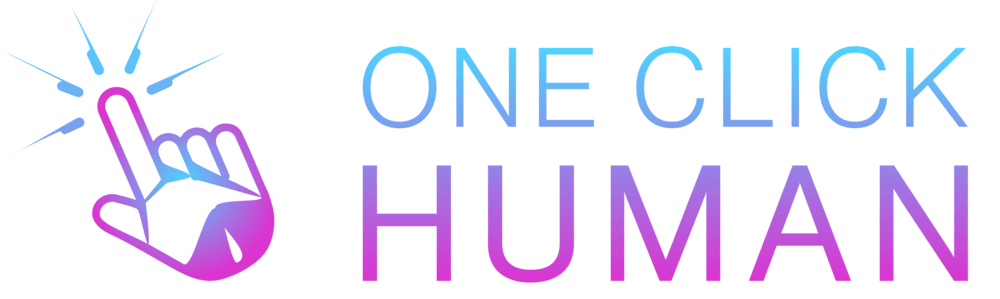How Does Turnitin Work On Canvas?
Turnitin and Canvas combine forces to offer a seamless experience in checking for plagiarism and providing feedback on assignments. Turnitin integrates with Canvas to analyze student submissions for originality, comparing them against an extensive database of academic works and web content. To understand more about how Canvas itself handles plagiarism detection, especially in the context of copying questions, you might find the article ‘Can Canvas Detect Copying a Question’ insightful and relevant.
Canvas offers two methods to leverage Turnitin’s technology:
| Integration | Description |
| Turnitin External Tool | This gives access to Turnitin’s complete evaluation suite including the Feedback Studio and PeerMark. Grading and feedback occur in Turnitin. |
| Turnitin Plagiarism Framework | This is for those who want a similarity report alongside the built-in Canvas tools. Setting it up is straightforward, and grading is done within Canvas itself. |
Ways to use Turnitin in your Canvas Course
In Canvas, you have two primary Turnitin integrations to choose from:
- Quick Integration: Best for those wanting plagiarism checking alongside Canvas’s Speedgrader.
- GradeMark Integration: Suitable for those preferring Turnitin’s markup tools over Speedgrader.
While the former is simpler to set up, the latter offers extended grading functionalities in Turnitin’s interface.
To Enable Canvas Plagiarism Framework (Turnitin)
Turnitin’s integration with Canvas allows for easy setup and configuration for plagiarism checks:
- Begin by either creating a new assignment or choosing an existing assignment to enable Turnitin.
- Within the assignment settings, pick Online as the submission type.
- Under ‘Online entry options’, ensure ‘File Uploads’ and/or ‘Text entry’ are checked.
- From the ‘Plagiarism Review’ drop-down, select Turnitin.
- Customize the settings based on your needs.
- Adjust other Canvas settings like group assignments, peer reviews, and access and due dates.
- Click ‘Save’ or ‘Save & Publish’ to finalize the setup.
Note: A short wait time (around 90 seconds) is recommended post-assignment creation and before the first submission, allowing Turnitin to be notified of the new assignment.
What about detecting work done with generative AI like ChatGPT?
With AI-generated content rising in popularity, detection tools are vital. Turnitin, in April 2023, launched an AI detector. Despite the initial high-accuracy claims, concerns emerged regarding its precision. Due to potential inaccuracies and false positives, the Teaching Center decided not to support this tool. Presently, the AI detection tool in Turnitin is disabled, with the Teaching Center not endorsing any AI detection tools.
Conclusion
With the advent of technologies like Turnitin, educators can ensure academic integrity within online learning environments like Canvas. By integrating the Canvas Plagiarism Framework, instructors have the ability to monitor submissions, identify potential cases of plagiarism, and promote a culture of originality in academic work. It’s essential to stay updated on the capabilities and features of such tools, especially as AI continues to evolve.
FAQs
1. How do I enable Turnitin for my Canvas Assignment?
In the Canvas Assignment, the Submission Type needs to be set to Online Submission and either Text Entry or File Uploads (or both) need to be selected. When these are chosen, the option to enable Turnitin for the assignment shows up in the Plagiarism Review box.
2. How are dates handled in the Canvas Plagiarism Framework?
Available from dates, Due dates, and Until dates are all controlled by the Canvas assignment. If a Canvas user sends us a paper to process within the acceptable Canvas dates, we’ll process the submission. Please remember that the collusion check will run on the due date of the assignment. If a due date is not provided in the Canvas assignment settings, then the due date will default to one year in the future in Turnitin. This ensures that Turnitin assignments remain active since Turnitin always requires a due date for an assignment.
3. What if the Similarity Report fails to generate in the Canvas Plagiarism Framework?
As Canvas may not immediately notify Turnitin that an assignment has been created, it is advised to wait 90 seconds between creating the assignment and making the first submission. This allows Canvas to notify Turnitin that the assignment has been created. If you continue to encounter an issue with the Similarity Report failing to generate, you can select Resubmit to Turnitin from SpeedGrader, which will prompt the report to regenerate.