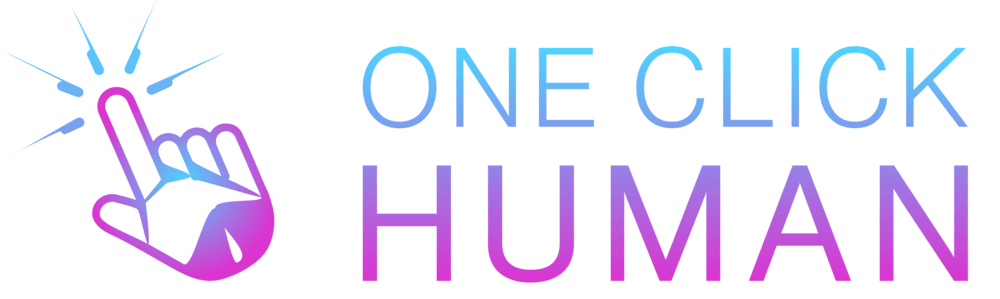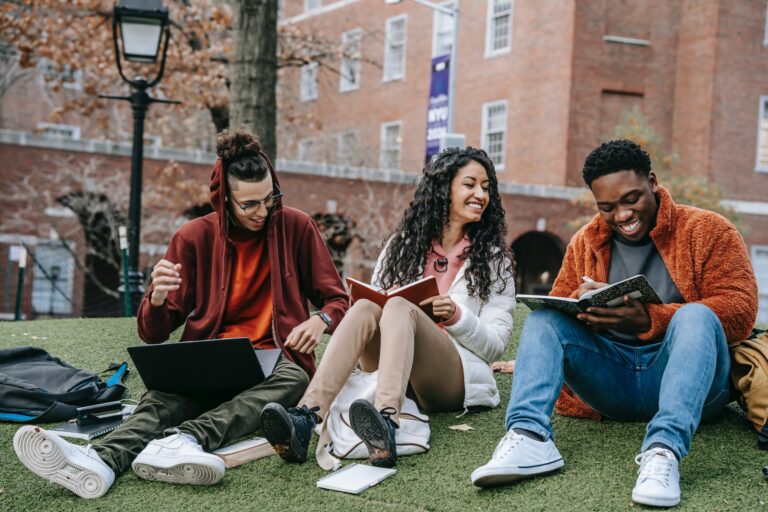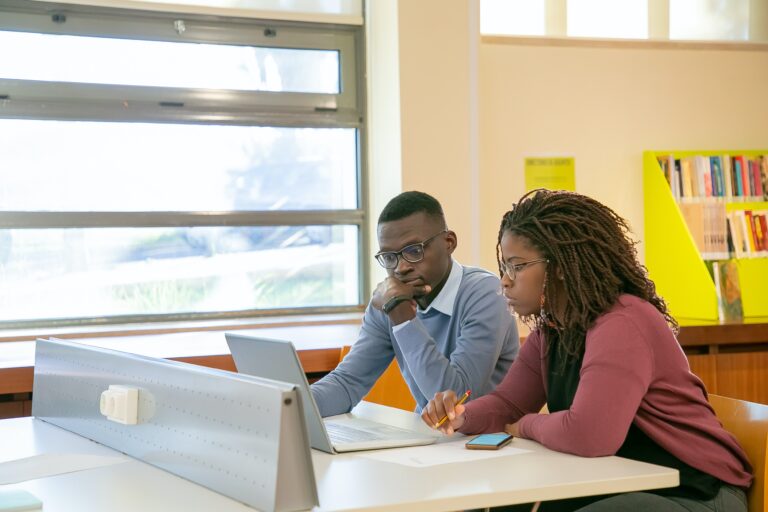How to Request Regrades on Gradescope
Gradescope, an online grading platform, not only serves as a tool for instructors but also provides students with the opportunity to seek clarity and request a regrade if they believe there has been an oversight in their assessments.
Understanding how to initiate a regrade request, its purpose, and what follows can significantly impact a student’s academic journey.
Steps to Request Regrade
Your request for a regrade must be made at the question level. The assignment submission page features a Request Regrade button in the bottom action bar if your instructor has allowed regrade requests. Choose the question for which you would like to submit a regrade request in order to initiate the process.
1. Log into Your Account: Begin by logging into your Gradescope account using your credentials.
2. Access Graded Assignment: Navigate to the specific assignment or exam that you wish to request a regrade for.
3. Review Grading Feedback: Carefully review the grading feedback provided by your instructor to identify areas of concern or potential discrepancies.
4. Locate “Request Regrade” Option: Look for the “Request Regrade” or a similar option on the Gradescope platform, often located near your graded assignment.
5. Provide Explanation: Click on the “Request Regrade” option and follow the prompts to submit your request. Provide a clear and concise explanation detailing why you believe a reevaluation is necessary.
Purpose of Regrade Request
The primary purpose of requesting a regrade on Gradescope is to address concerns or discrepancies in the initial grading of an assignment.
Students may request a regrade if they believe that certain aspects of their work were not properly considered, or if they feel there has been an error in the assessment.
What Happens After You Request Regrade
1. Instructor Review: Your regrade request will be sent to your instructor for review. Instructors typically consider the request and reassess the specific areas of concern.
2. Communication Channels: Instructors may respond directly through the Gradescope platform or communicate through other channels such as email or discussion boards.
3. Clarification or Adjustment: Depending on the instructor’s findings, they may provide clarification on the grading or make adjustments to your final grade.
Duration of Regrading Process
The time it takes for the regrading process varies. Instructors have different workloads and priorities, and the volume of regrade requests may also impact the timeline.
Some instructors aim to address regrade requests promptly, while others may require more time for thorough assessment.
Where Will It Appear After Regrading
Once the regrading process is complete, the updated grade or feedback will usually be reflected on the same Gradescope platform where you initially submitted your assignment.
Check the assignment or exam page for any changes to your grade or comments provided by your instructor.
Conclusion
Requesting a regrade on Gradescope is a valuable tool for students seeking a fair and accurate assessment of their work.
Understanding the process, purpose, and what follows after a regrade request can empower students to actively engage in their academic journey and ensure the integrity of the grading process.
Frequently Asked Questions
1. On Gradescope, is it possible to remove regrade requests?
You can uncheck the box to fully disable regrades, or you can specify a particular time during which students can ask for regrades. Click on the course name in the menu on the left, choose Course Settings, and then uncheck Enable Regrade Requests to alter the setting at the course (module) level. Save the modifications you made.
2. What does Gradescope’s negative scoring mean?
When a student receives a negative score on the default rubric, it indicates that you are removing points from their overall score for errors even though they received the full point number for their response.
3. On GradeScope, are regrade requests anonymous?
Regrade requests can still be made by students, and they can stay anonymous. The student’s randomly assigned student number appears in place of their name in the regrade request email notification. This number is included in the assignment. The Regrade Requests page also conceals their email address and name.