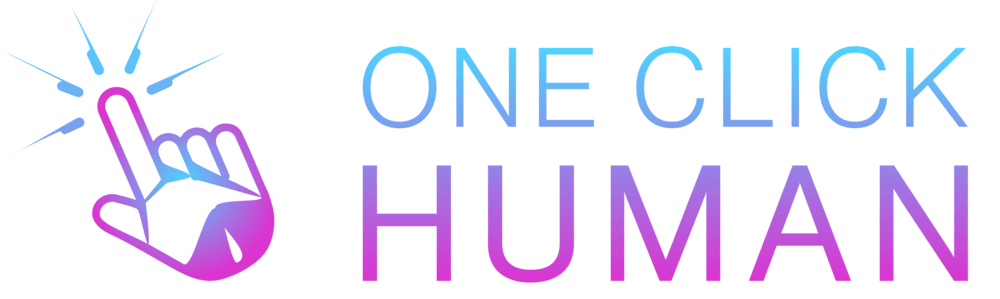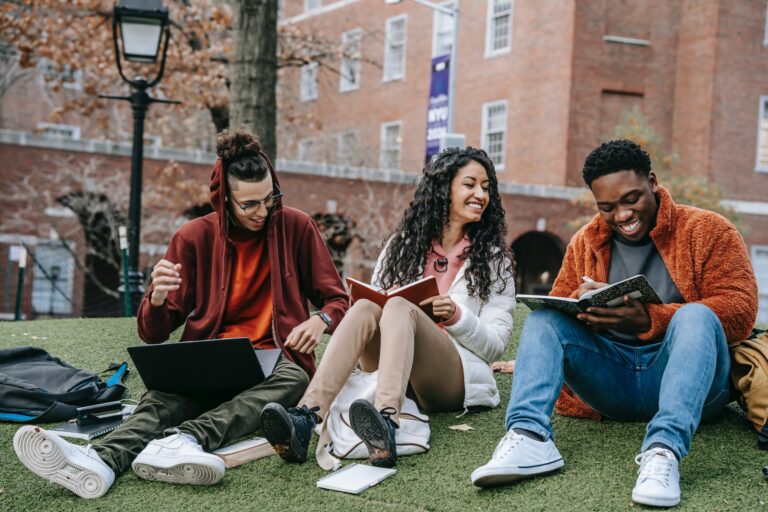How to Login to Turnitin Using Class ID
If you’re a student or an academician, Turnitin is probably a tool you’re familiar with. It’s renowned for its plagiarism detection capabilities. But, how do you get started, especially when you have a Class ID? Let’s walk you through the process step by step.
Also, do checkout our guide about how you can turnitin for free.
Getting Started with Turnitin
Before you can submit assignments or check for plagiarism, you need to log in and enroll in a class using your Class ID. If you’re unsure about how to do this, no worries. We’ve got you covered.
Steps to Login and Enroll in a Class
- Access the Website: Start by navigating to www.turnitin.com.
- Login: On the homepage, locate the “Log In” button at the top right corner and click on it. Enter your username and password in the appropriate fields.
- Enroll in a Class: Once logged in, click on the “Enroll in a Class” tab situated to the upper left of the screen.
- Enter Details: At this point, you’ll be prompted to type in the Class ID and the Enrollment Key provided by your instructor. Ensure you type them in manually and avoid copying and pasting to prevent errors.
- Complete the Process: After entering the details, click on the “Submit” button. You’re now enrolled in the class and ready to start submitting assignments!
Quick Tips
- Always make sure you’re on the official Turnitin website before entering any login details.
- Do not share your personal login information with others.
- If you face any issues, reach out to your instructor or the Turnitin support team for assistance.
Frequently Asked Questions
1. I’ve forgotten my Turnitin password. What should I do?
On the Turnitin login page, click the “Forgot Password?” link. You’ll be prompted to enter your email and last name. Follow the on-screen instructions to reset your password.
2. Can I enroll in multiple classes with different Class IDs on Turnitin?
Yes, you can enroll in multiple classes. Just repeat the process of enrolling with each Class ID and Enrollment Key provided by your instructors.
3. I entered the Class ID and Enrollment Key correctly, but I’m getting an error. Why is this happening?
Ensure that you’re manually typing the information without any spaces or extra characters. If the problem persists, the Class ID or Enrollment Key might have expired or be incorrect. It’s best to contact your instructor for verification.
Conclusion
Enrolling in a Turnitin class with a Class ID is a straightforward process. By following the steps outlined above, you’ll be set up and ready in no time. Remember, Turnitin is an essential tool for maintaining academic integrity, so use it wisely!