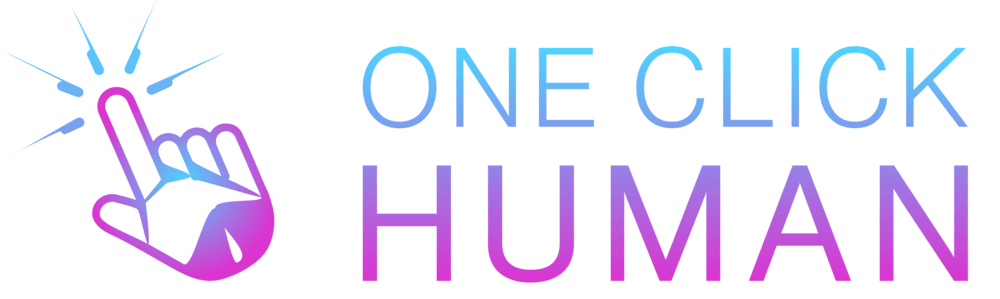6 Steps to Disable Premium Suggestions on Grammarly for Optimal Focus
Grammarly is a tool that many people use to improve their writing. It has a free version that offers suggestions for improving grammar and spelling. However, users may receive prompts to upgrade to the premium version for additional features. If you want to disable these prompts and focus on writing without interruptions, we’ve provided a step-by-step guide to help you navigate Grammarly’s settings.
How to Turn Off Premium Suggestions on Grammarly?
Step 1: Accessing Grammarly Settings
To begin, open the Grammarly application or log in to your Grammarly account on the website. Once logged in, navigate to the settings menu. To locate it, you can typically click on your profile picture or username situated in the upper right-hand corner of the screen.
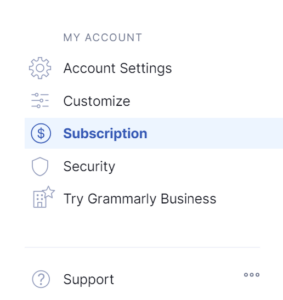
Step 2: Locating Premium Suggestions
In the settings menu, look for the ” Account ” section or “Subscription.” Here, you’ll find options related to your account preferences and subscription status. Within this section, there should be an option to manage or customize the types of suggestions Grammarly provides.
Step 3: Disabling Premium Suggestions
Once you’ve located the settings related to suggestion preferences, look for the option related to premium suggestions. This setting might be labeled as “Advanced” or “Premium Suggestions.” Click on this option to access further customization settings.
Step 4: Toggling Off Premium Suggestions
Within the premium suggestions settings, you should see a toggle or checkbox that allows you to enable or disable these suggestions. Simply click on the toggle to turn off premium suggestions. Once disabled, Grammarly will no longer prompt you to upgrade to the premium version for additional writing enhancements.
Step 5: Saving Changes
After disabling premium suggestions, be sure to save your changes. Look for a “Save” or “Apply” button within the settings menu, and click on it to ensure that your preferences are updated successfully.
Step 6: Enjoying an Uninterrupted Writing Experience
With premium suggestions turned off, you can now enjoy using Grammarly without being interrupted by prompts to upgrade. Focus on improving your writing with the free features Grammarly offers, such as grammar and spelling checks, without any distractions.
Also, read A Step-by-Step Guide to Adding Grammarly to Google Docs on Mac.
Conclusion
Turning off premium suggestions on Grammarly is a simple process that can enhance your writing experience by removing distractions and interruptions. This will help you focus on your writing without being interrupted. It’s really easy to do – just follow the steps we outline above. By doing this, you can continue to use Grammarly for free and improve your writing, whether you’re a beginner or a pro.
Frequently asked questions
1. Where can I find the settings to disable premium suggestions on Grammarly?
– In the Grammarly interface, navigate to your account settings. From there, you should find an option to manage your subscription or premium features. Look for the setting related to premium suggestions and turn it off.
2. Will turning off premium suggestions affect the basic functionality of Grammarly?
– No, turning off premium suggestions will not impact the basic functionality of Grammarly. You will still have access to essential grammar and spelling checks.
3. Can I toggle premium suggestions on and off as needed?
– Yes, you can toggle premium suggestions on and off at any time within the Grammarly settings. This allows you to customize your experience based on your preferences and needs.
4. Will I still see suggestions for improvement if I turn off premium suggestions?
– Yes, you will still receive suggestions for improvement related to grammar, punctuation, clarity, and more even if you disable premium suggestions. Grammarly’s basic functionality remains intact.
5. Are there any limitations to turning off premium suggestions?
– The only limitation is that you won’t receive suggestions specifically tied to premium features such as style enhancements or advanced vocabulary suggestions. However, you will still benefit from Grammarly’s core grammar and writing assistance.
6. If I turn off premium suggestions, will I stop receiving prompts to upgrade to premium?
– Disabling premium suggestions may reduce the frequency of prompts to upgrade to premium, but it may not eliminate them. Grammarly may still occasionally remind you about premium features through other channels.
7. Can I turn off premium suggestions on the mobile app as well?
– Yes, you can adjust your settings to disable premium suggestions on both the desktop and mobile versions of Grammarly. Simply navigate to the settings menu within the app to make the necessary changes.
8. Will turning off premium suggestions affect my existing subscription status?
– No, turning off premium suggestions will not impact your subscription status. It only affects whether you receive suggestions for premium features while using Grammarly.