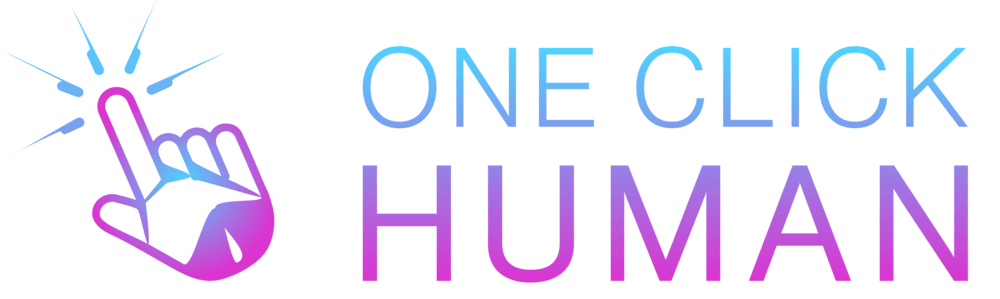How Blackboard Utilizes Turnitin for Academic Excellence?
Blackboard and Turnitin are separate platforms, and their integration may depend on the specific institution’s or instructor’s decisions. Some institutions choose to integrate Turnitin with their LMS, including Blackboard, to streamline the process of checking assignments for plagiarism.
The Symbiotic Duo: Blackboard and Turnitin in Education
In the ever-evolving realm of online education, the collaboration between Learning Management Systems (LMS) and plagiarism detection tools is reshaping the way academic integrity is preserved.
Roles as One
The integration of Blackboard and Turnitin allows them to function as a unified educational ecosystem.
- Instructors can leverage Blackboard for course management, content delivery, and assignment submissions
- While Turnitin seamlessly integrates plagiarism checks into the assignment assessment process.
Do You Need Both?
While Blackboard provides a comprehensive platform for course management, Turnitin adds a specialized layer for plagiarism detection.
While not mandatory, the integration can significantly enhance the efficiency of the grading and assessment process, ensuring academic honesty.
How to use Blackboard to access Turnitin
1. Logging In:
- Log in to your Blackboard account using your credentials.
2. Navigating to the Course:
- Navigate to the specific course where you want to set up a Turnitin assignment.
3. Creating an Assignment:
- Go to the area in Blackboard where you want to create an assignment (e.g., Assignments or Content).
- Choose to create a new assignment.
4. Enabling Turnitin:
- While creating the assignment, look for an option related to Turnitin for plagiarism checking. This option is typically located in the assignment settings.
5. Configuring Turnitin Settings:
- Follow the prompts to configure Turnitin settings. You may be prompted to set options such as allowing students to see their similarity reports, choosing sources for comparison, etc.
6. Submitting Assignments:
- After creating the Turnitin assignment, students can submit their work through the regular Blackboard submission process.
7. Viewing Similarity Reports:
- Once submissions are made, instructors can access similarity reports through the assignment grading area.
- Look for a link or icon that indicates Turnitin or Similarity Report.
8. Interpretation and Feedback:
- Review the similarity report to interpret the results. The report highlights areas of potential similarity with existing sources.
- Provide feedback to students based on the Turnitin results, emphasizing proper citation and originality.
Integration Overview
- Blackboard, a prominent LMS, integrates Turnitin’s plagiarism detection capabilities to enhance its academic integrity features.
- The integration aims to provide a comprehensive solution for managing assignments and ensuring the authenticity of student submissions.
- The integration adds value by streamlining the plagiarism detection process. Instructors don’t need to switch between platforms; they can manage assignments and integrity checks within the same interface.
- Turnitin’s capabilities enhance Blackboard’s functionality, providing a robust mechanism for ensuring academic honesty in submitted assignments.
Usages within Blackboard
- Turnitin within Blackboard serves various purposes, primarily focusing on the prevention and detection of plagiarism.
- Instructors leverage Turnitin to assess the originality of student work and promote a culture of academic honesty.
How Blackboard Utilizes Turnitin
- Instructors, when creating assignments in Blackboard, have the option to enable Turnitin for plagiarism checking.
- Students submit their assignments through Blackboard’s interface, and Turnitin seamlessly analyzes the submissions for potential instances of plagiarism.
Working Mechanism of Turnitin in Blackboard
- Turnitin employs sophisticated algorithms to compare submitted work against an extensive database of academic and non-academic content.
- The tool generates similarity reports, highlighting portions of the text that may match existing sources, aiding instructors in assessing the originality of the work.
Benefits of Turnitin in Blackboard
- Comprehensive Analysis: Turnitin’s extensive database ensures a thorough analysis of submitted work, offering a comprehensive view of potential similarities.
- Educative Feedback: Instructors can use Turnitin’s reports to offer educative feedback, guiding students on proper citation and research practices.
- Academic Integrity Assurance: The collaboration between Blackboard and Turnitin reinforces the commitment to maintaining academic integrity within the digital learning environment.
Conclusion
The integration of Turnitin into Blackboard represents a pivotal step toward creating a holistic educational ecosystem.
By utilizing Turnitin’s plagiarism detection capabilities, Blackboard not only streamlines the assignment management process but also reinforces a culture of originality and academic honesty.
Frequently Asked Questions
1. How does Blackboard’s Turnitin function?
The Turnitin Originality score will show up in the Assessment Content panel of a student’s submission when grading an assessment. A percentage out of 100 represents the result. For instance, a student’s assignment will obtain a score of 0% from Turnitin if the platform detects no similarities between it and the content it is compared against.
2. How can I use Blackboard to view my Turnitin score?
Navigate to the Blackboard section (typically the ‘Assessment’ area) where you turned in your work, then click the Assignment Title to access the assignment link. Your Similarity Score will be displayed on the Assignment Dashboard page. Click on the percentage (%) to bring up the Similarity Report.
3. How do students access Blackboard’s Turnitin feedback?
Use the Turnitin Submission Point to view your marks and feedback. Navigate to the Assessment section of your course and select the Assignment title. Click the assignment title, grade, or similarity percentage in the Assignment Dashboard. Your marked work will open in the Feedback Studio as a result.